Services are what you offer ie: Child Care, Teaching, After School Classes.

You will enter your rates for each service you offer in this section. (hourly/daily weekly/monthly)
These rates will show in the billing section when creating invoices for your parent/guardians.
You can have as many services as you need, with as many different rates for each service.
Add a Service
Navigate to the services page using the menu on the left, click billing, then services.
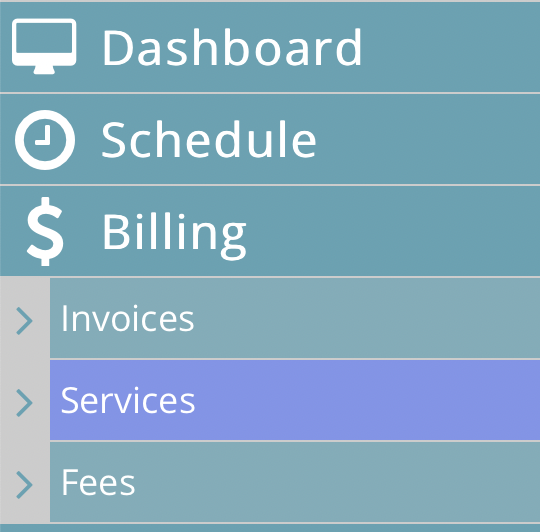
Click the plus sign in the upper right corner to add a new service.

Type in box the name of the service you offer.
- Clicking the green save icon on the right will save it.
- The red 'X' will cancel.

Editing a service name
- Click on the service to open it.
- Click on the service name and type the new name.
- Clicking off the service will save it.
Adding a Rate
To add a rate, open the service by click on it, then click on the plus sign to the right.

Enter the amount you charge, then use the dropdown to select the frequency.
- Clicking the save icon will save the rate
- Clicking the red 'X' will cancel
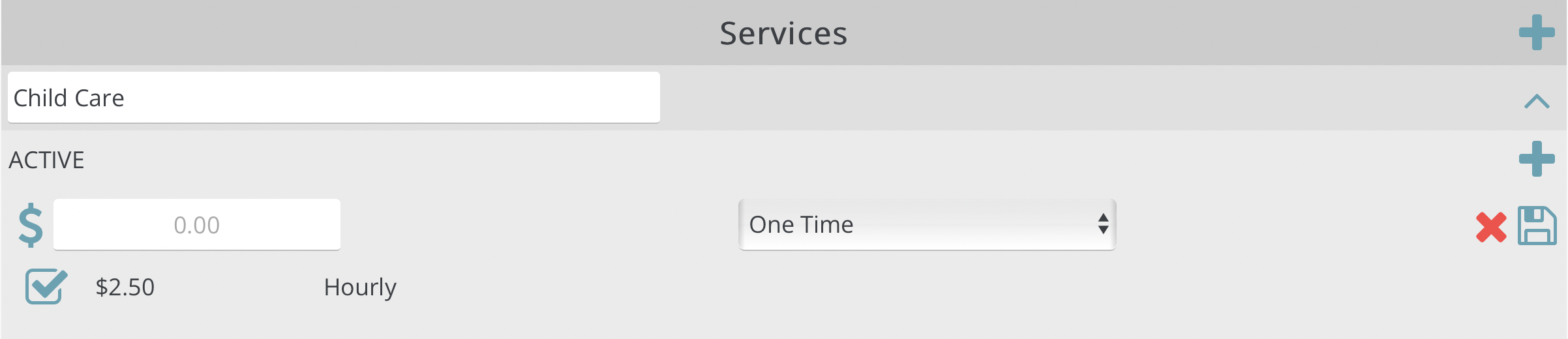
You can make the rate 'inactive' by unselecting the checkbox under 'active'. This will take remove it from any dropdowns throughout the program.