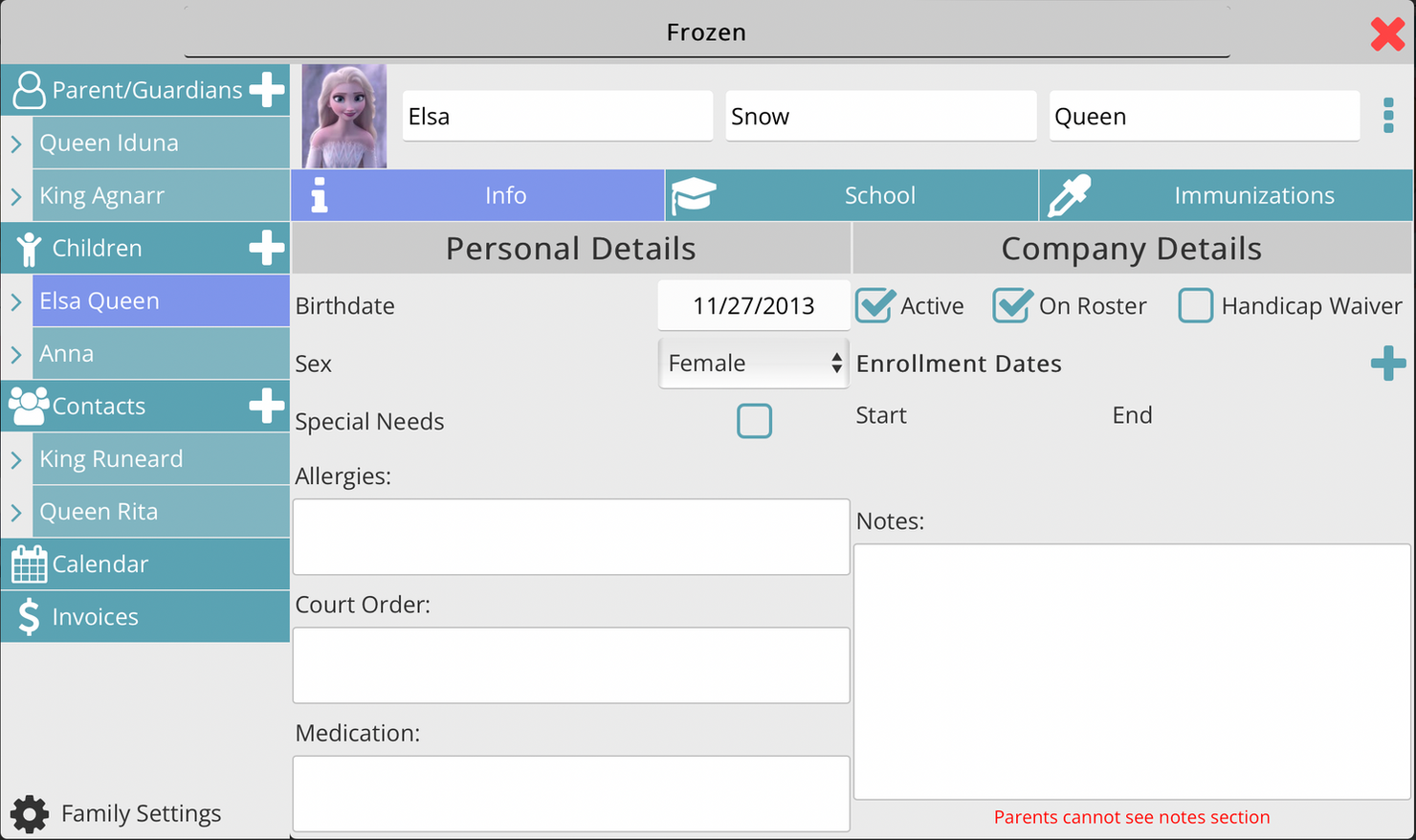
Adding a child
-
Click the plus sign next to the menu item "Children"
-
This will bring up a popup that allows you to select an existing child that you have previously entered into your company, or enter a new person.
Existing Child will associate them with this family. Even if the child is assigned to another family, you can add the child to as many families as you need.
New Child will create an entirely new child for this family.
-
Entering information for the person automatically saves the data.
Children More Menu
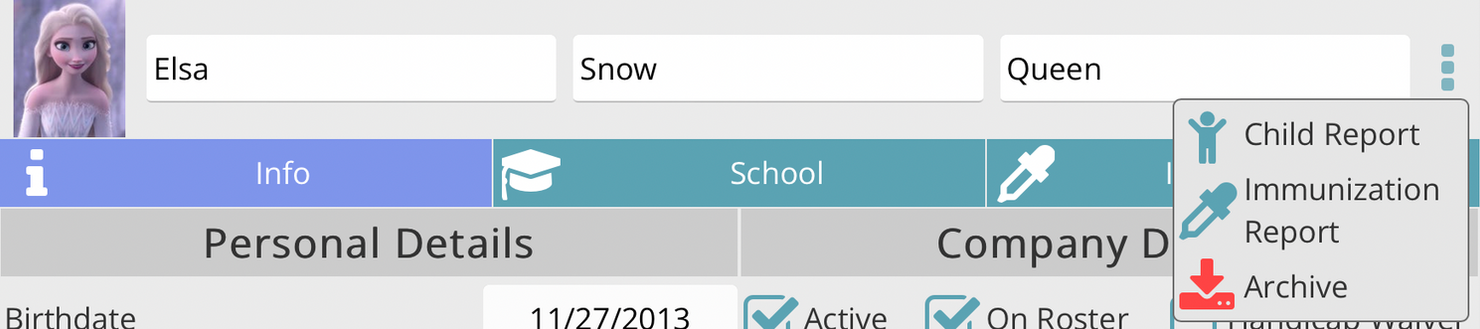
The three dots to the right of the name will bring up a menu with additional options.
-
Child Report: Shows a report about this child in a clean printable format
-
Immunization Report: Shows a report with immunizations for this child in a printable format
-
Archive will put this child in an archived state. You will not be able to select them in any drop downs, events, schedules, etc. You can unarchive them if needed
-
If the child is only temporarily not attending the child care, we recommend unchecking the "Active" status rather than archiving the child. This will remove them from reports, and drop downs, but it won't remove them from the rest of the program.