Parent/Guardians & Contacts
Parent/Guardians and contacts are all entered the same way, and their page all looks like the one below. The only that differentiates parent/guardians from contacts is the "Parent or Guardian" checkbox.
-
If a person is classified as a parent/guardian on the family, and they should only be a contact, uncheck the "Parent or Guardian" checkbox and they will drop down to contacts.
-
Same thing if a contact should be shown as a parent/guardian. Make sure the "Parent or Guardian" checkbox is checked.
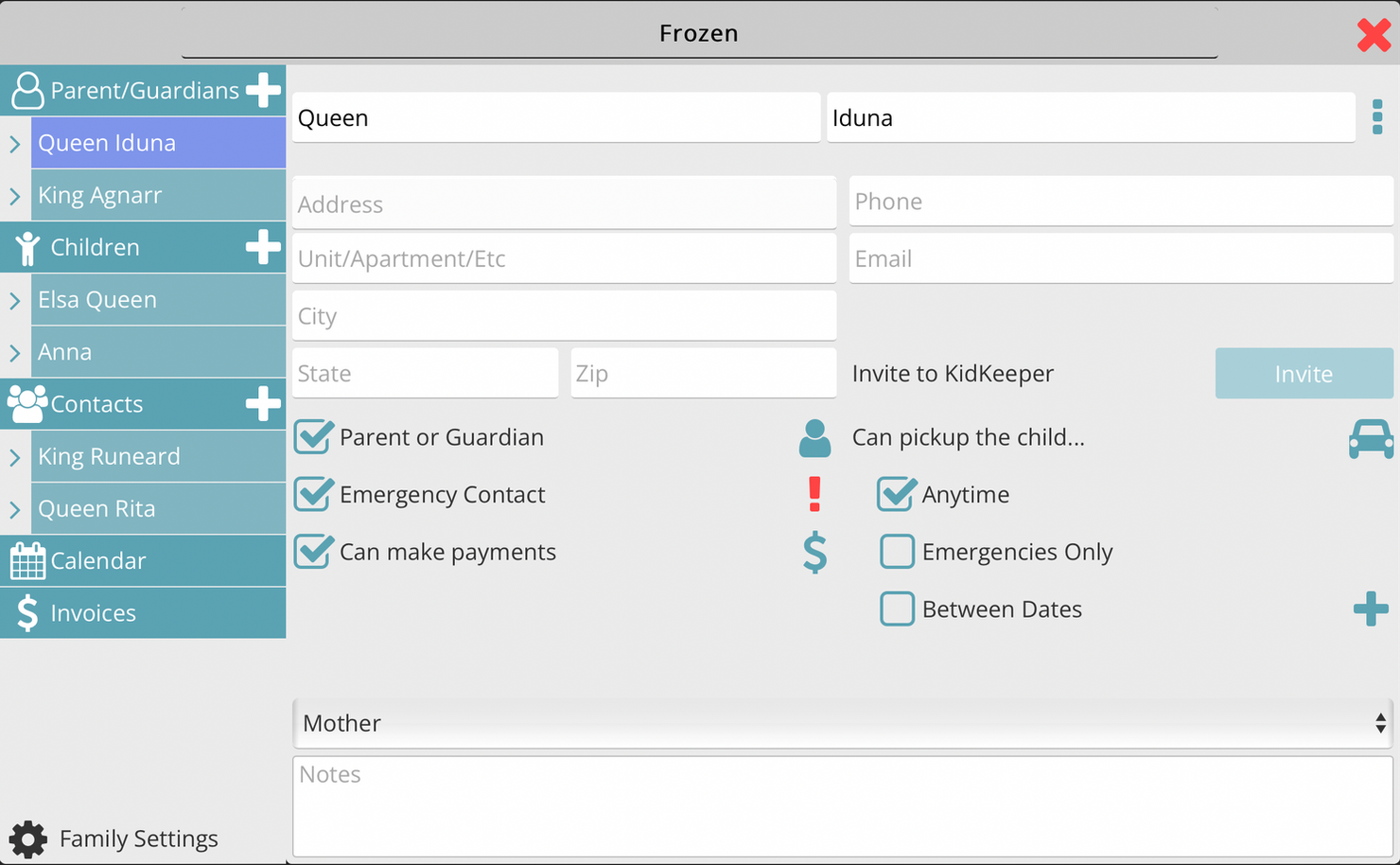
Adding a person
-
Click the plus sign next to the menu item "Parent/Guardians" or "Contacts"
-
This will bring up a popup that allows you to select an existing person that you have previously entered into your company, or enter a new person.
Existing Person will associate them with this family. Even if the person is assigned to another family, you can add the person to as many families as you need, and also classify them differently for each family.
New Person will create an entirely new person for this family.
-
Entering information for the person automatically saves the data.
Checkboxes
Selecting what the person can do will bring them up at various areas of the program.
-
Parent or Guardian: This shows the person as a parent/guardian for this family.
-
Emergency Contact: An exclamation point will show up next to this person through out the program anytime they are classified as an emergency contact for this family.
-
Can Make Payments: Check this will show the person in the payments section of the program. This will need to be checked for anyone who make payments on the invoices associated with the family.
-
Can Pickup the child: If the person is allowed to pickup the child, click the check box for when they are allowed to
-
The Between Dates checkbox will allow you to add certain dates when the person can pickup. An example of this would be if the parents are working evenings for a week and they approved someone else to pickup the children only for that week.
Inviting the person
You can invite the person to KidKeeper so they can view anything on this family page. Any parents/guardians or contacts you invite can only see the information with this family. They cannot see the rest of your company information.
-
To invite someone, they must have an email on file.
-
Clicking the invite button will send the person an email inviting them to view this family.
-
The invite is valid for 7 days
-
If the person does not accept the invite in those 7 days, the invite gets deleted and you will need to send another invite.
-
Once invited, you can cancel the invite if needed
More Menu

To the right of the name there are 3 dots, clicking that will bring up a menu of additional things you can do with this person.
-
View Payments: This will bring up a payments report page for this person. This report shows all the payments made between the date selected on the page.
-
Remove: This will remove the person from the family. If the person is associated with another family, they will still be with that family.
-
If the person has never made a payment, is not associated with another family, or you have not invited them to KidKeeper, they will be permanently deleted.